As a writer I often attend conferences where I hear the phrase, “Show not Tell”. Okay… What the heck does that mean? It means that in writing you want to have your reader be a part of the action, not just listen to the action. You want the scenes to leap off the page with high action verbs and active voice—keeping the characters in motion versus conveying the impression to the reader that they are sitting around the campfire being told a bedtime story. Showing means action; telling means boring.
There are some words that will enable you to recognize when you are falling into that trap. Tightening up your sentences to avoid the use of these words will really clean up your manuscript and make it more publishing-ready. Here is a list of words to try to avoid using:
felt
feeling
feel
was
were
see
saw
while
watched
watching
as
noticed
Pay particular attention to the word was. It can be changed in most cases. For example:
The dog was barking – sounds better as -The dog barked.
He felt the pain in his chest – sounds better as – His chest constricted with pain.
He saw the man about to stab the girl – sounds better as – Witnessing the man thrusting the knife at the girl, he reacted.
My pet peeve is the word “then”. As an editor I cringe every time I see that word, particularly at the beginning of the sentence. Please, for all editors out there, avoid using the word “then.” For example:
He rode to the store. Then he went to the drycleaner – sounds better as – A trip to the drycleaner followed his visit to the store (or – His visit to the store preceded a trip to the drycleaners.).
Just some tips to look for as you are editing your own manuscript. If you do editing for others, please feel free to add your thoughts, or if you are a writer and want to give an example of a sentence you are having trouble with, we will all pitch in and help.
Books by Kelly Abell Cover Designs by Select-O-Grafix
Copyright 2014 by Kelly Abell
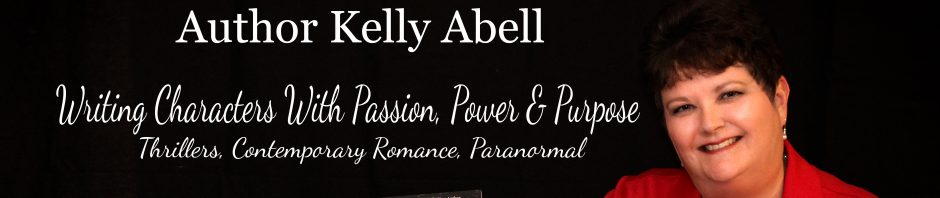
Kelly – I have an extensive list of words including many you listed above – I use the list in a word search and find exactly what you say – eliminating or modifying improves the readability significantly. Thanks for this list and I’ll make sure to include those I don’t already have. I had an editor whose pet peeves were ‘that’ and ‘had.’
LikeLike
Wonderful! Please share the additional words here. The more you can search for and eliminate the stronger your writing will be. Thanks for sharing!
LikeLike
Additional words to revise/eliminate/reword: Be/being/been; had/has/have; begin/begun/start/started (if something begins, it is already happening); rather; pretty; kind of; just; because; sort of; a little; a lot; about; almost; around; take/took/gave/give in combination with verbs – ‘he took a shot’ –> ‘he shot’; could be; which. there is/there was/there were. I created macros in MS Word for the list which changes the font size and puts it in bold, which prevents doing a find on each occurrence.
LikeLike
FYI, Kelly – I also edit for Solstice Publishing.
LikeLike
This is an awesome list. I knew I’d seen your name before. Thanks so much for sharing it. Could you also share how you set up those macros in word. That would be a super tool to have.
LikeLike
Yes, Kelly – I am also scheduled to provide you a blog for 2/14. I am working on a blog for this subject – How about if I give you the “details” in this thread and send you the final blog for 2/14? Does that sound like a plan? Thanks for the conversation – it is already motivating me to do writing – A LOT MORE WRITING! 🙂
LikeLike
Sounds like a plan, Jack! Thanks. And Write Away!! Love to be a motivator.
LikeLike
Kelly – here are the details of setting up a macro – before the scheduled date of 2/14/15, I will add the word list and provide an introduction and flesh out the blog. Also, I am considering signing up for your Premium Author Club $50.00/six month membership – Promoting is such a pain and I’m sure I’m not even close to doing everything I should do to promote my book. Talk to you soon.
Please give this a try and let me know if it works (it is written for MS Word 2010 version so any other versions might have different menu paths.
Setting up a Macro in Microsoft Word
The example given here is to find all occurrences of a list of words and replace with bold and increase the font size to 14.
Word 2010 – under ‘View’ – Click the arrow under ‘Macros’ (other versions of Word you will need to find the ‘Macros’ button).
Click ‘Record Macro’ command
Once the record macro is activated, perform the commands just as you would normally.
1. Activate the ‘Replace’ command by pressing Ctrl-H.
2. In the ‘Find What’ and ‘Replace With’ boxed, type the word you want to find and replace
3. Click the ‘More>>’ button.
4. Under the Replace section, click ‘Format Font’. This will produce a drop-down box where you will select a Font Size of 14 with a Font Style of ‘Bold.’
5. Click ‘OK’
6. Click ‘Replace All’
7. Click ‘OK’ to popup box indicating how many replacements were made
8. Repeat for the entire list of words (Note: you only need to perform Steps 4 and 5 one time)
9. After last word in list click ‘Close’ button
10. Click the arrow under ‘Macros’
11. Click the ‘Stop Recording’ command (you are ready to go!)
12. To run the macro, click ‘View’ arrow under ‘Macro’ ‘View Macros’; Select the macro and click ‘Run’
Jack.
LikeLike
Kelly – I also wanted to ask your advice/opinion on something, I have developed an extensive Character Profile spreadsheet in Excel which used drop-down lists for characters traits I believe would be useful for authors. There are over 200 columns/rows ranging from everything to physical description, nickname, geographic, mental/emotional, background which I have compiled over years of research and writing. I wanted to market it rather than simply distribute it and was wondering how best to go about it, and even if it might be viable. I wouldn’t expect to charge more than $1.00, since it is a simple excel spreadsheet (no macros or programming). Is this something you believe I should pursue?
Regards, Jack.
LikeLike
Thank you so much for the Macro directions. I’m off to try it right now. 🙂 Also just let me know about the Premium Author Club. We can’t guarantee sales but the promotion we do does keep you name in the social universe at least weekly. http://www.selectografix.com.
LikeLike